How to list your products on your own online store using SmartBiz by Amazon?

On this page:
- How to list your products online?
- Marking products as bestsellers
- Business and product category selection guide
Once you've set up your account, the next important step is to list the products you want to sell on your store.
How to list your products online?
Click on your catalog tab on your SmartBiz app home page. This is where you can start adding products to your online store.
To add a new product, fill in the product information as follows:
- Product title: Add the product name for each SKU (such as T shirt or Notebook).
- Images: You can add up to six product images from your image gallery or even take a new picture from your smartphone camera. We recommended uploading good quality images to help customers make an informed choice.
- MRP: List the maximum retail price of your product. It is mandatory to update this field.
- Selling price: This is an optional field. Your selling price will always be equal to or less than the MRP. You can use this field to update the price at which you want to offer the product for sale, especially when you are running any discount or promotional offer.
- Quantity and unit: The unit depends on the type of your product. For instance, if you’re selling 10 kg of grains, your quantity will be 10 and the unit you select will be kilograms (kg). However, in case you are selling 20 masks, your quantity will be 20 and the unit will be in pieces.
- Business category*: Select the category of products you are selling from the drop-down menu, such as wellness, beauty, clothing, home furnishing, and grocery. Please note that you will only see those business categories here that you have chosen at the time of store setup. In case you want to enable more options, you can go back to your store profile and edit the selected categories.
- Product category*: Select the type of product you are listing as per your business category from the drop-down menu, such as earrings, personal care appliances, lighting, and pet food. Within each business category, you should choose the most relevant product category to help customers navigate your store easily. In case you don’t find your desired category, you can select 'general'. However, it is recommended to try to find the right category in the drop-down menu.
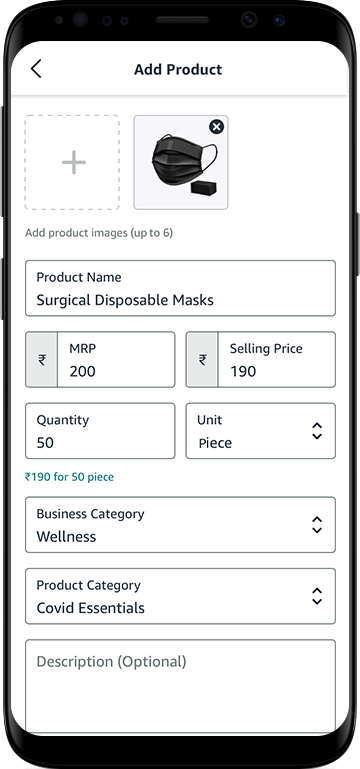
Managing listed products
You can mark a product as a bestseller for your online store. Enabling this option will make that product appear first as an independent widget on your e-commerce website, showcasing the best and most popular options upfront to your online customers.
And that’s it! You have listed your products on your online store using SmartBiz by Amazon. Now you can move ahead with configuring your payments process and shipping services for your online business to complete your online store setup.
Guide to help you select the appropriate business and product category:
| # | Business Category | Product Category |
|---|---|---|
| 1 | Men's Casual Wear | |
| 2 | Men's Formal Wear | |
| 3 | Men's Innerwear and Loungewear | |
| 4 | Men's Sports Clothing | |
| 5 | Men's Indian Wear | |
| 6 | Men's Winter Wear | |
| 7 | Women's Tops, T-shirts, and Shirts | |
| 8 | Women's Jeans and Trousers | |
| 9 | Women's Skirts and Shorts | |
| 10 | Women's Indian Wear | |
| 11 | Dresses and Jumpsuits | |
| 12 | Women's Innerwear and Loungewear | |
| 13 | Kids’ Clothing | |
| 14 | Others | |
| 1 | Men's Casual Shoes | |
| 2 | Men's Formal Shoes | |
| 3 | Men's Flip Flops and Sandals | |
| 4 | Men's Sports Shoes | |
| 5 | Women's Casual shoes | |
| 6 | Heels | |
| 7 | Women's Flip Flops and Sandals | |
| 8 | Women's Sports Shoes | |
| 9 | Kids’ Footwear | |
| 10 | Others | |
| 1 | Men's Watches | |
| 2 | Women's Watches | |
| 3 | Smartwatches | |
| 4 | Others | |
| 1 | Earrings | |
| 2 | Rings | |
| 3 | Bangles & Bracelets | |
| 4 | Necklace & Jewelry Sets | |
| 5 | Hair Accessories | |
| 6 | Others | |
| 1 | Wallets | |
| 2 | Casual Backpacks | |
| 3 | Laptop Bags | |
| 4 | School Bags | |
| 5 | Handbags & Clutches | |
| 6 | Suitcases & Trolleys | |
| 7 | Duffel Bags | |
| 8 | Others | |
| 1 | Oral Care | |
| 2 | Skin Care | |
| 3 | Hair Care | |
| 4 | Bath & Body Care | |
| 5 | Makeup and Nails | |
| 6 | Fragrance | |
| 7 | Feminine Hygiene | |
| 8 | Health & Wellness | |
| 9 | Covid Essentials | |
| 10 | Personal Care Appliances | |
| 11 | Grooming Appliances | |
| 12 | Others | |
| 1 | Home Decor | |
| 2 | Bedding | |
| 3 | Kitchen & Dining | |
| 4 | Home Storage and Organization | |
| 5 | Home & Bath Linen | |
| 6 | Kitchen Linen | |
| 7 | Furniture | |
| 8 | Lighting | |
| 9 | Lawn & Garden | |
| 10 | Car & Bike parts and accessories | |
| 11 | Others | |
| 1 | Fruits & Vegetables | |
| 2 | Food grains, Oil, & Masalas | |
| 3 | Bakery | |
| 4 | Dairy | |
| 5 | Beverages | |
| 6 | Eggs, Meat, & Seafood | |
| 7 | Namkeen, Snacks, & Biscuits | |
| 8 | Health Food | |
| 9 | Instant meals Food | |
| 10 | Chocolates, Desserts, and Ice-cream | |
| 11 | Mithai (Indian Sweets) | |
| 12 | Baby Food | |
| 13 | Gourmet Food | |
| 14 | Pet Food | |
| 15 | Others | |
| |
||
| 1 | Laundry Detergents | |
| 2 | Dishwashing Supplies | |
| 3 | Freshener & Repellents | |
| 4 | Mops, Brushes, & Scrubs | |
| 5 | Kitchen & Surface Cleaners | |
| 6 | Toilet Cleaners | |
| 7 | Pooja Essentials | |
| 8 | Others | |
| |
||
| 1 | School Textbooks & Guides | |
| 2 | Entrance Exam Preparation Books | |
| 3 | Children's Books | |
| 4 | Office Products | |
| 5 | Literature & Fiction Books | |
| 6 | Non-fiction Books | |
| 7 | Art & Craft Supplies | |
| 8 | Notebooks & Diaries | |
| 9 | Files & Folders | |
| 10 | Calculators & Organizers | |
| 11 | Pen, Pencils, & Writing Supplies | |
| 12 | Others | |
| |
||
| 1 | Diapers and Accessories | |
| 2 | Clothing and Accessories | |
| 3 | Baby Stroller & Gear | |
| 4 | Bath and Skin Care | |
| 5 | Bedding and Nursery | |
| 6 | Feeding | |
| 7 | Baby Toys & Playtime | |
| 8 | Others | |
| |
||
| 1 | Toys | |
| 2 | Games | |
| 3 | Puzzles | |
| 4 | Others | |
| |
||
| 1 | Mobile | |
| 2 | Laptops, Desktops, & Tablets | |
| 3 | Speakers & Headphones | |
| 4 | Cameras | |
| 5 | Computer & Phone Accessories | |
| 6 | Others | |
| |
||
| 1 | Air Conditioners | |
| 2 | Televisions | |
| 3 | Washing Machines | |
| 4 | Refrigerators | |
| 5 | Microwave & Oven | |
| 6 | Small Kitchen Appliances | |
| 7 | Others | |
| |
||
| 1 | Cricket | |
| 2 | Badminton | |
| 3 | Cycling | |
| 4 | Football | |
| 5 | Indoor Sports | |
| 6 | Exercise & Fitness | |
| 7 | Yoga | |
| 8 | Camping & Hiking | |
| 9 | Others | |
| |