How to complete your KYC to set up online payments for your webstore?

SmartBiz by Amazon provides you with a solution to set up payments for your webstore with Razorpay. Before you can start accepting online payments, you need to complete your KYC (know your customer) process.
If you don’t complete your KYC, you can receive orders up to a maximum transaction value of ₹15000 only but your payments will not be credited to your bank account and your customers might experience payment issues. This is a major trust-buster for any online shopper. So you must complete your KYC process as soon as possible.
On this page:
How to complete your KYC for setting up a payment process with Razorpay on SmartBiz?
To complete your KYC, you’ll have to:
- Go to ‘My Profile’ on your SmartBiz account dashboard
- Click the ‘Manage Payment’ button
- Finish setting up your Razorpay account
- Click on ‘Complete KYC with RazorPay’ to enable the payment process set-up
- Check your registered e-mail ID for KYC login details
- Click on the link in the email received on your registered email ID with Razorpay and set up your Razorpay account password
- Return to the SmartBiz app, and click on ‘Complete KYC with Razorpay’ to enable the payment process.
- You will be redirected to the RazorPay dashboard on the Razorpay website
- Enter your banking details such as name of bank, bank account number, and IFSC code on the Razorpay website.
- Submit KYC documents as per the type of business*
- Click on ‘Save and continue’
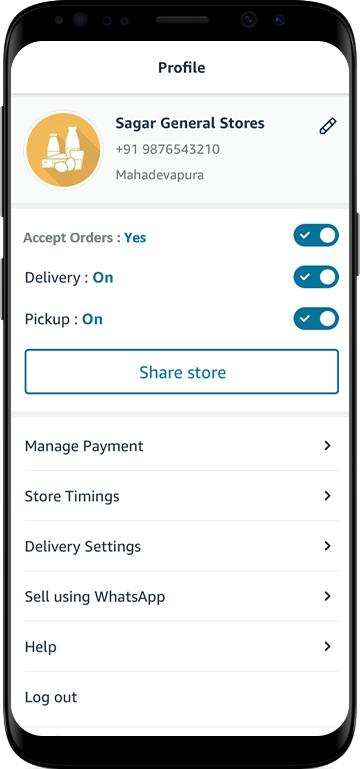
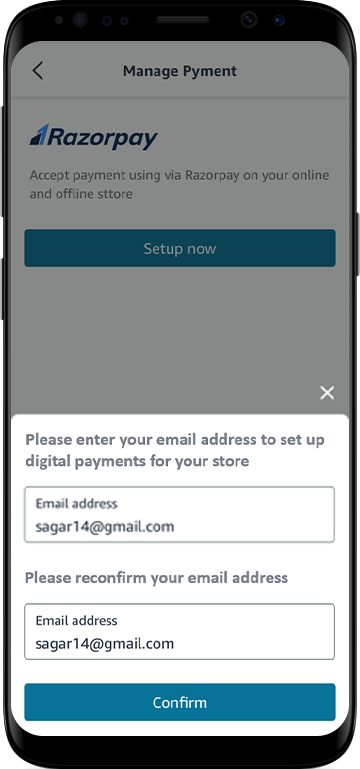
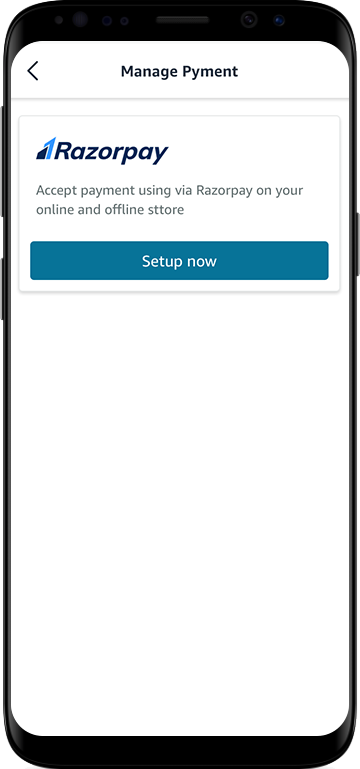
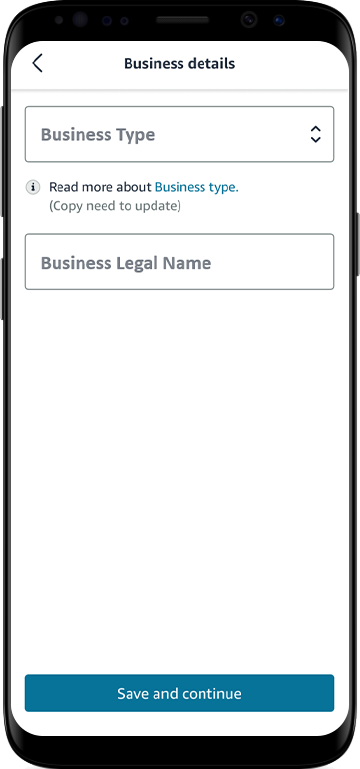
What are the documents required for KYC verification?
*You need to upload the right set of documents basis the type of business. Businesses will largely fall under one of the following 8 categories-
- Proprietorship
- Partnership
- Private Limited
- Public Limited
- Limited Liability Partnership (LLP)
- Non-Government Organization (NGO)
- Trust
- Society
- Not Yet Registered
The following table highlights the documents required corresponding to the type of business.
| KYC Requirements | Number/Document | Unregistered | Propreitorship | Public Limited | Private Limited | LLP | Partnership | Trust | NGO | Society |
|---|---|---|---|---|---|---|---|---|---|---|
| Onwer PAN / Signatory PAN | Number | Yes | Yes | Yes | Yes | Yes | Yes | Yes | Yes | Yes |
| Business PAN | Numbers | NA | NA | Yes | Yes | Yes | Yes | Yes | Yes | Yes |
| Bank Account | Numbers | Yes | Yes | Yes | Yes | Yes | Yes | Yes | Yes | Yes |
| GST | Numbers | NA | Optional | Optional | Optional | Optional | Optional | Optional | Optional | Optional |
| CIN / LLPIN | Numbers | NA | NA | CIN | CIN | LLPIN | NA | NA | NA | NA |
| Owner PAN / Signatory PAN document | Document | NA | Yes | NA | NA | NA | NA | NA | NA | NA |
| Business PAN document | Document | NA | NA | Yes | Yes | Yes | Yes | Yes | Yes | Yes |
| POA | Document | Aadhar / Passport / Voter's ID - Front & Back | Aadhar / Passport / Voter's ID - Front & Back | Aadhar / Passport / Voter's ID - Front & Back | Aadhar / Passport / Voter's ID - Front & Back | Aadhar / Passport / Voter's ID - Front & Back | Aadhar / Passport / Voter's ID - Front & Back | Aadhar / Passport / Voter's ID - Front & Back | Aadhar / Passport / Voter's ID - Front & Back | Aadhar / Passport / Voter's ID - Front & Back |
| Business Proof Document | Document | NA | GST / MSME / Shops Establishment | COI (Certificate of Incorporation) | COI (Certificate of Incorporation) | COI (Certificate of Incorporation) | Partnershipd Deed | Trust Certificate | NGO certificate | Society Certificate |
| Other Documents | Document | NA | Yes | NA | NA | NA | NA | If they collect Donations, then Yes | 80G / 12A | If they collect Donations, then Yes |
With this, you have successfully enabled your KYC payment gateway. You will have to wait up to 72 hours for your KYC to get approved. Until then, you can only receive orders until a max. value of up to ₹15,000.
You can log in to RazorPay to manage your financial transactions and payments dashboard.